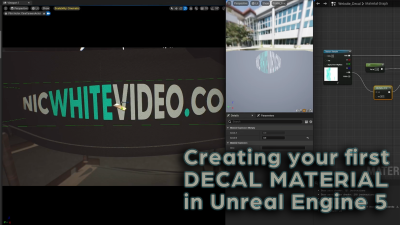Adding small details like sprinkles to your Blender scenes can bring a whole new level of realism and fun to your renders. In this tutorial, I’ll show you how to create a simple particle system that simulates falling sprinkles, complete with gravity and collision, so they naturally pile up on the ground. Whether you’re a Blender beginner or just looking for a quick, satisfying project, this guide will walk you through the process step by step.
Step 1: Model a Simple Sprinkle
Before setting up the particle system, we need a sprinkle! Here’s how to create one quickly:
- Open Blender and delete the default cube.
- Add a Cylinder (
Shift + A> Mesh > Cylinder). - Adjust the cylinder’s Vertices to a low number (around 6–8) for a simple sprinkle shape.
- Scale it down along the Z-axis (
S + Z) to make it thin and elongated. - Apply Subdivision Surface Modifier (optional) for smoother edges.
- Assign a fun material—bright colors work great for sprinkles!
- Duplicate (
Shift + D) and rotate a few sprinkles to create variety.
Once you have a few different sprinkles, join them into one object (Ctrl + J).
Step 2: Set Up the Particle System
- Create a Plane (
Shift + A> Mesh > Plane) and scale it up to serve as the ground. - Select your sprinkle object, then go to the Particle Properties tab and click + to add a new system.
- Change the Emitter Type to Hair, then check Advanced settings.
- Under Render, set it to Object and choose your sprinkle mesh.
- Increase the Number of particles (try 5,000–10,000 for a full pile).
- Adjust Scale Randomness to add variation to the sprinkle sizes.
Step 3: Add Physics and Gravity
To make the sprinkles fall and pile up naturally:
- In the Physics section, set the type to Newtonian.
- Enable Gravity and adjust Mass for more realistic movement.
- Select the plane (ground) and enable Collision in the Physics tab.
- Adjust the Friction and Bounciness to control how the sprinkles land and settle.
- Add a Cube around the area to keep the sprinkles contained if needed.
Hit Play in the timeline and watch the sprinkles fall and pile up!
Step 4: Fine-Tune and Render
- Increase the Particle Lifetime if sprinkles disappear too quickly.
- Adjust Damping in the collision settings to prevent excessive bouncing.
- Add Lighting and Depth of Field for a more polished render.
Once you’re happy with the result, render an image or animation!
Wrap-Up
And that’s it! You’ve created a simple yet effective sprinkle pile using Blender’s built-in particle system. This technique can be applied to all kinds of objects—confetti, leaves, or even snow! Play around with different settings to get the perfect look.
If you enjoyed this tutorial, check out more on my YouTube channel: 1MorePush, and don’t forget to visit my blog at NicWhiteVideo.com for more Blender tips and tutorials!
Happy blending! 🍩