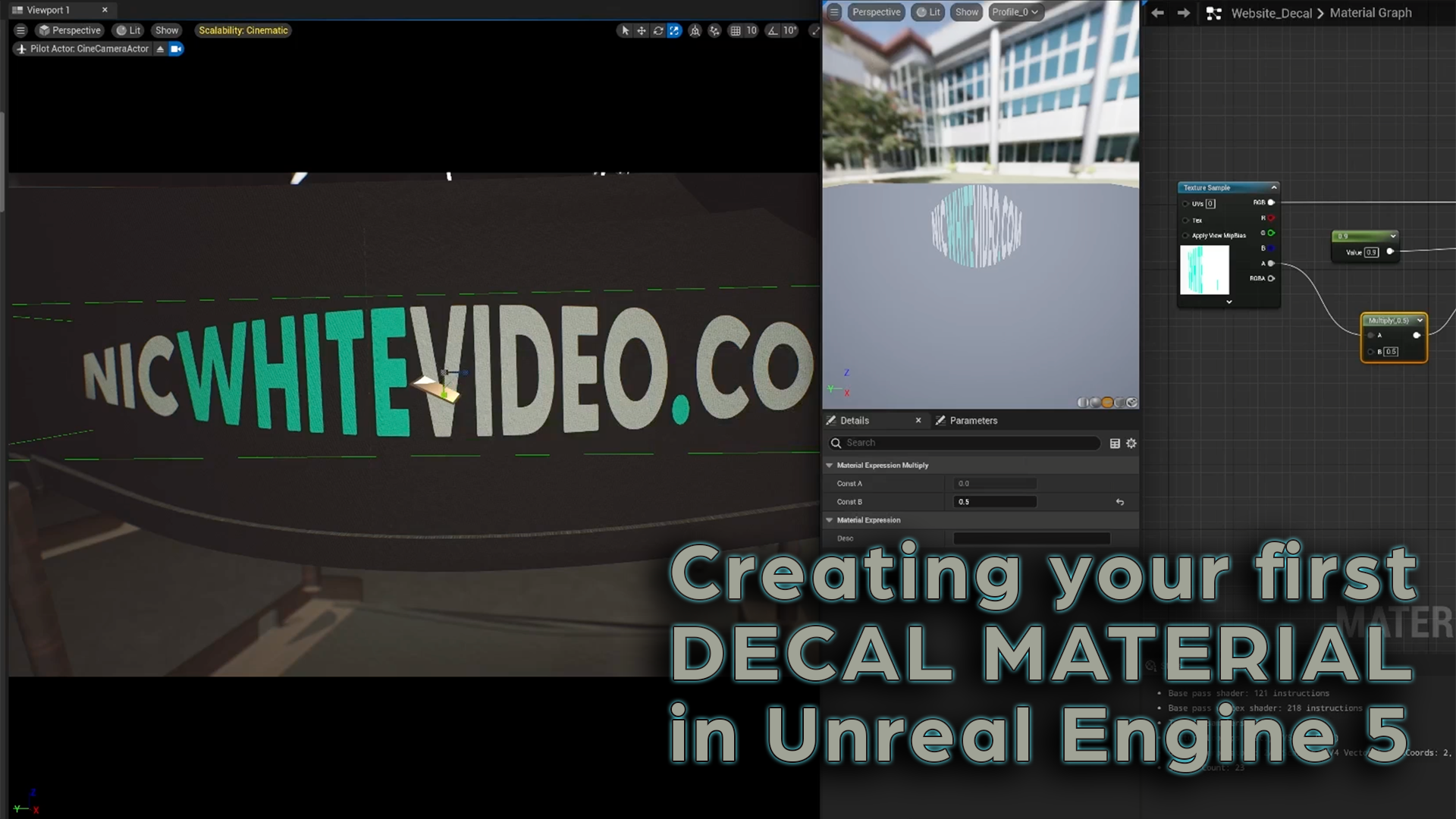Adding decals in Unreal Engine 5 is a great way to enhance your environments, add detail, and make your scenes feel more dynamic. Whether you’re placing dirt, graffiti, bullet holes, or custom textures, decals can take your project to the next level. In this guide, I’ll walk you through the process of creating and applying decal materials in UE5.
Step 1: Import Your Texture
First, you’ll need a texture for your decal. This could be a PNG with transparency, a normal map, or any custom texture you want to project onto surfaces. Import your texture into UE5 by dragging it into the Content Browser.
Step 2: Create a Decal Material
- In the Content Browser, right-click and select Material to create a new material.
- Open the material editor and change the Material Domain to Deferred Decal in the Details panel.
- Set the Blend Mode to Translucent or Masked, depending on the type of decal you’re creating.
- Plug your texture into the Base Color input.
- If your decal needs transparency, connect the Alpha Channel of your texture to the Opacity input.
- Adjust roughness, normal maps, or emissive settings as needed for added realism.
Step 3: Apply the Decal in Your Scene
- In the Place Actors panel, search for Decal and drag a Deferred Decal Actor into your scene.
- Assign your new decal material to the decal actor.
- Scale and rotate it to fit the surface properly.
Bonus Tips
- Use Normal Maps to add depth and realism.
- Adjust the Opacity to control the visibility of your decal.
- Play around with the Size & Projection Angle to avoid stretching or unwanted distortions.
Wrapping Up
Decals are a powerful tool for adding extra detail to your Unreal Engine 5 projects. By following these steps, you can create custom decals that enhance your environments and bring more life to your scenes.
Want more tutorials and insights? Check out NicWhiteVideo.com/blog for more tips on game dev, motion graphics, and digital art!
Got questions or want to share your results? Drop a comment on the video or hit me up on social media! 🚀